Fee Payment via Pay.gov
The U.S. Department of the Treasury's Internet credit card payment module in CM/ECF provides the ability for attorneys to:
- pay filing fees by credit card over the Internet
- review their Internet credit card transaction payment history
Pleadings/Documents which currently require fees in the District Court are: |
||
Civil and Miscellaneous Case Filing Fees |
|
|
|
Application for Stay of Execution |
$5.00 |
|
|
Application for Writ of Garnishment (new misc. case) |
$46.00 |
|
|
Certification of Judgment for Registration in PA Middle District Court |
$46.00 |
|
|
Complaint |
$350.00 |
|
|
Complaint in Mandamus |
$350.00 |
|
|
Complaint in Interpleader |
$350.00 |
|
|
Miscellaneous Case Filed |
$46.00 |
|
|
Motion to Enforce Subpoena |
$46.00 |
|
|
Motion to Quash Grand Jury or Foreign Deposition Subpoena |
$46.00 |
|
|
Notice of Appeal |
$455.00 |
|
|
Notice of Cross Appeal |
$455.00 |
|
|
Notice of Interlocutory Appeal |
$455.00 |
|
|
Notice of Condemnation |
$350.00 |
|
|
Subsequent (Amended) Notice of Appeal |
$455.00 |
|
|
Notice of Removal |
$350.00 |
|
|
Petition for Special Admission (Pro Hac Vice) |
$50.00 |
|
|
Petition for Writ of Habeas Corpus |
$5.00 |
|
|
Petition to Enforce IRS Summons |
$46.00 |
|
|
Petition to Perpetuate Testimony |
$46.00 |
|
|
Registration of Foreign Judgment |
$46.00 |
|
The Clerk’s Office will contact you with the cost of the copy
|
||
|
Praecipe for Exemplification (plus additional costs for copy fees) |
$18.00 |
|
|
Praecipe to Issue Certification of Judgment (plus cost of photocopying judgment) |
$11.00 |
|
Criminal Case Filing Fees |
Fee |
|
|
Appeal to a District Judge From a Judgment of Conviction by a Magistrate Judge in a Misdemeanor Case |
$37.00 |
|
|
Notice of Appeal - Final Judgment |
$455.00 |
|
|
Notice of Appeal - Conditions of Release |
$455.00 |
|
|
Notice of Interlocutory Appeal |
$455.00 |
|
|
Petition for Special Admission (Pro Hac Vice) |
$50.00 |
|
|
|
||
|
|
||
Internet Credit Card Payment Process:
Users will be automatically directed through the Department of the Treasury's Internet payment process when filing any pleading/document which requires a fee. Once the payment has been successfully completed, users will automatically return to the filing process.
Users will be presented with a payment information screen that includes the cardholder name, address and payment type (Figure 1).
The cardholder name, first address line and zip code default to the values shown in the CM/ECF utilities: Maintain Your ECF Account.
The payment amount field will be populated with the current fee.
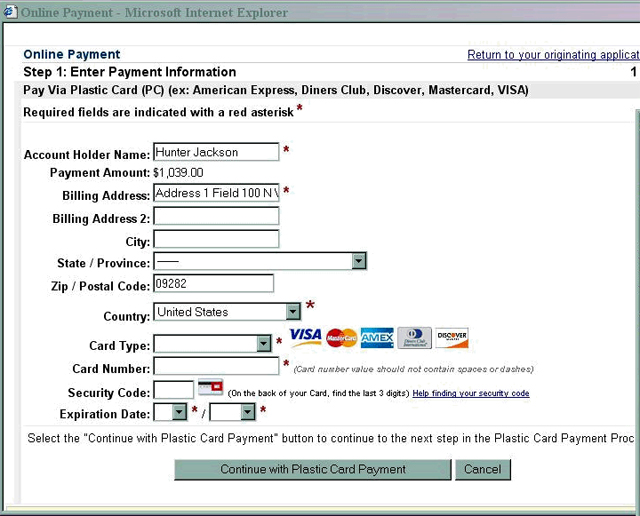
Figure 1 - Payment Information
New screen as of version 3.4 [updated 8/13/06]. This release contains a new field to enable the collection of the security code that appears on the back of user's credit card
Special Notes:
- Fields marked with an asterisk are required fields.
- The Billing Address field is marked as required; however, this address does not have to be the credit card billing address. It only matters that an address be in that field. The Billing Address field will be pre-populated with the user's address from CM/ECF but may be changed. Changing the billing address does not make an address change in ECF.
- When filling in the payment information, do not use hyphens or spaces in the Card Number.

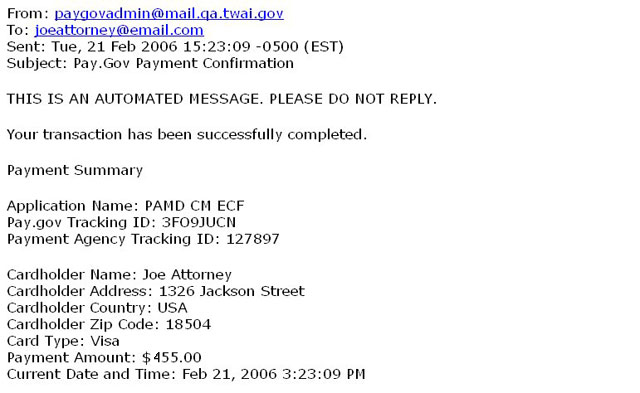
Figure 3 - E-mail Receipt

Figure 4 - Notice of Electronic Filing [NEF]
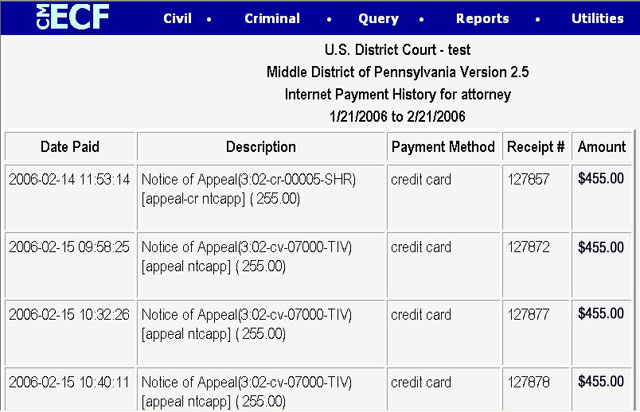
- If processing of a payment is unsuccessful, an error screen will appear. PRINT THIS ERROR SCREEN or write down the complete message and call 866-263-8479 for assistance.
- Go to the Utilities menu and select the hyperlink for Internet Payment History to review completed payments if you are not sure your payment was successfully completed.
- If you realize you have made a filing error after the payment process is complete [e.g. you have pressed "Submit Payment"] abort the filing transaction and call the 570-207-5664 during regular business hours to arrange a refund.
- If there is a technical failure with the payment module the filing session will be aborted. Please contact ECF telephone support at 866-263-8479.
- Planned pay.gov maintenance/upgrade outages will be posted on the court's internet site. Usual maintenance takes place on Sunday between 2 a.m. and 6 a.m. EST.
